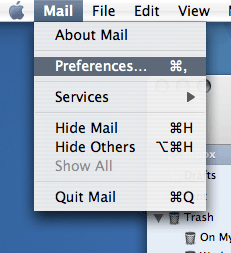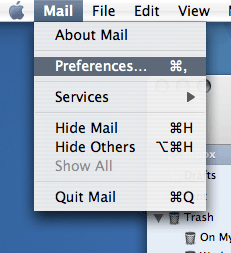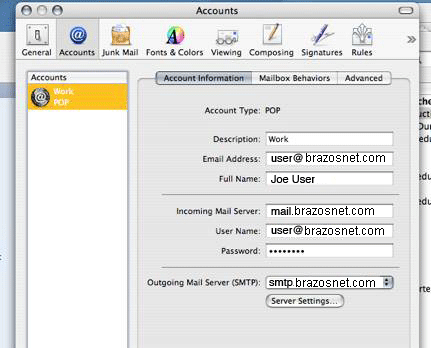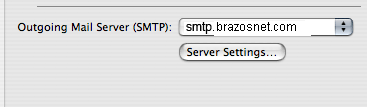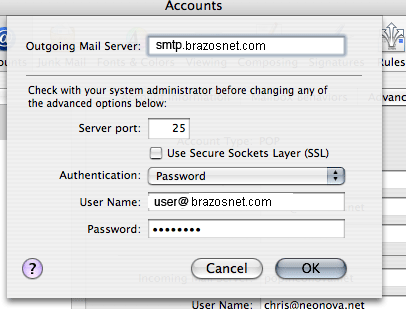Apple Mail SMTP Authentication Instructions
- Open Apple Mail
- Click ‘Mail’, and select ‘Preferences…’
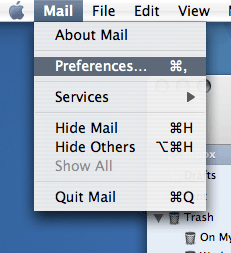
- Open the ‘Accounts’ tab, and highlight the account on the left hand side.
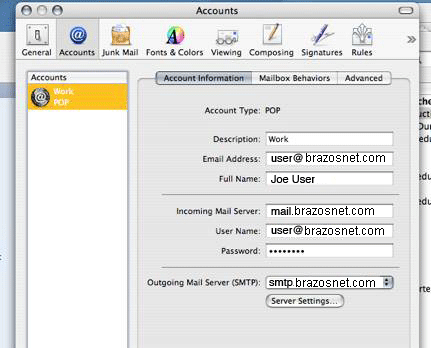
- Ensure the Incoming mailserver is set to mail.brazosnet.com .
- Under ‘Outgoing Mail Server (SMTP):’ , click ‘Server Settings’
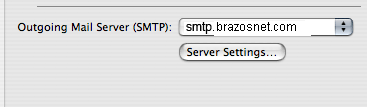
- Ensure that smtp.brazosnet.com is in the ‘Outgoing Mail Server’
- Select ‘Password’ next to ‘Authentication:’ and enter your email address and password.
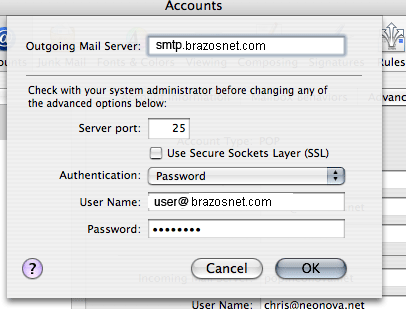
- Click ‘OK’.